Starting Your Autoship
When setting up an Autoship, we recommend doing so the next time you are ready to make a purchase.
Once you have located the item you'd like to set up on Autoship, before adding it to your cart, select the "Autoship & Save" option.
A menu will appear where you can choose your Autoship frequency from one of five options: every 2, 3, 4, 6, or 8 weeks.
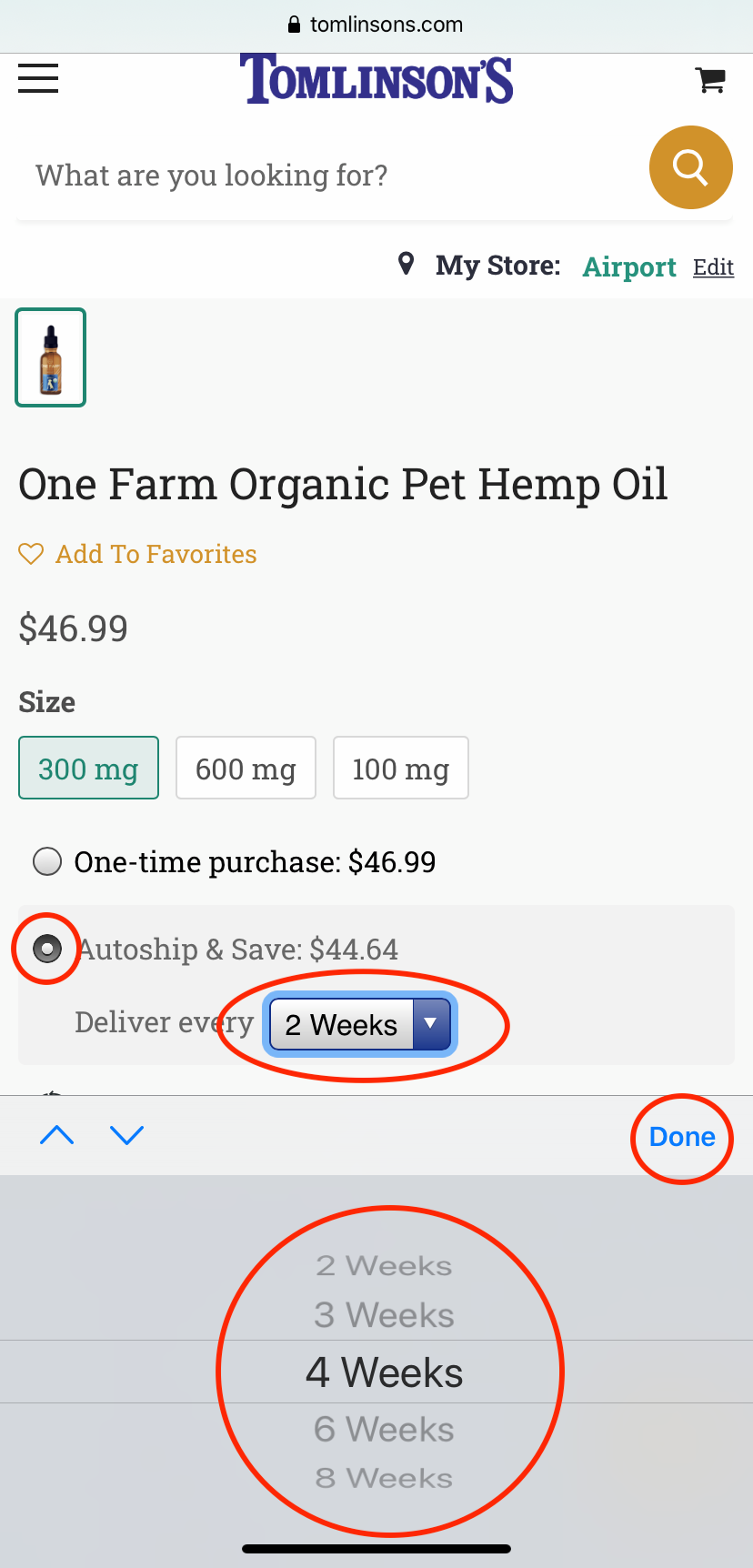

Adding an Autoship to Cart
After you've selected how often you like your Autoship and updated the quanitity, Select the "Add to Cart" button.
Repeat this process for any items you'd like on Autoship.
One time items can be added to your cart as well to be ordered and delivered once with your first Autoship.

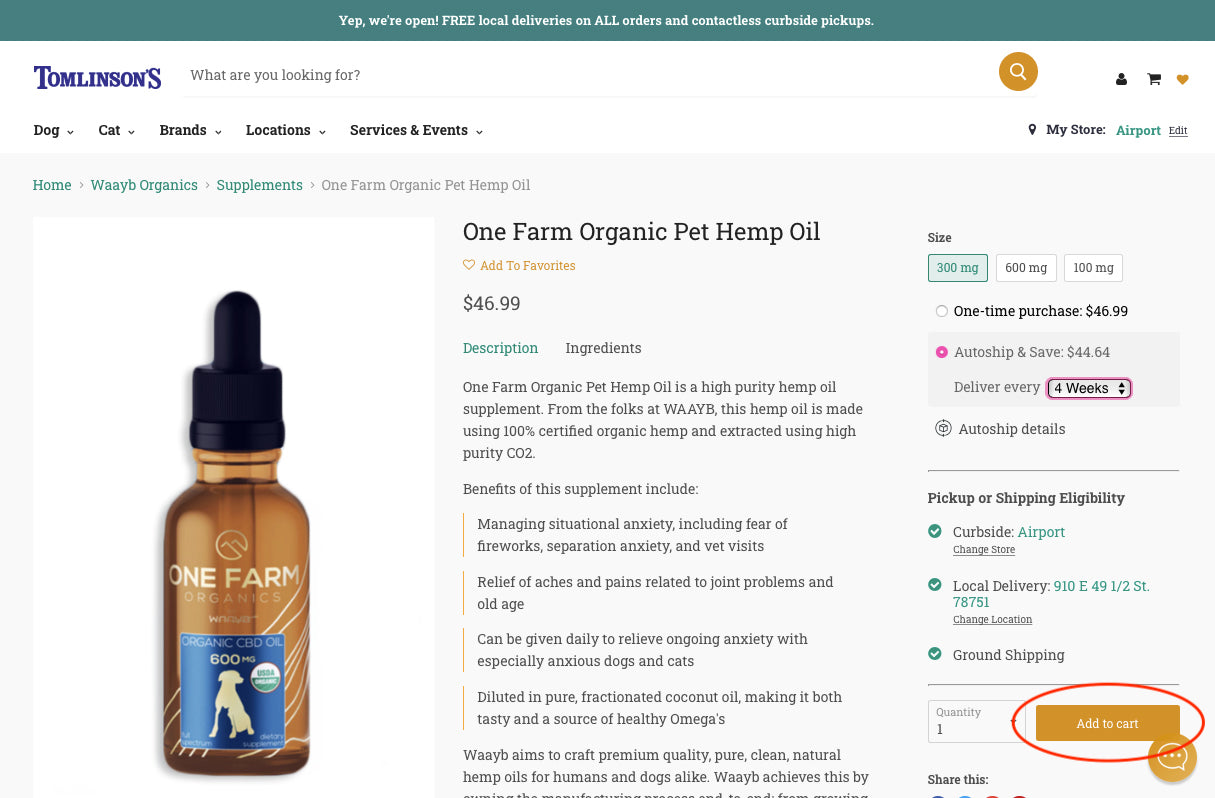
Checking Out with Autoship
After you've added everything you'd like to order to your cart, navigate to the cart page.
On the cart page, be sure to select your preferred delivery method, add any important delivery notes, and the proceed to checkout!
It is important to note that the delivery method selected the same used on all future orders.
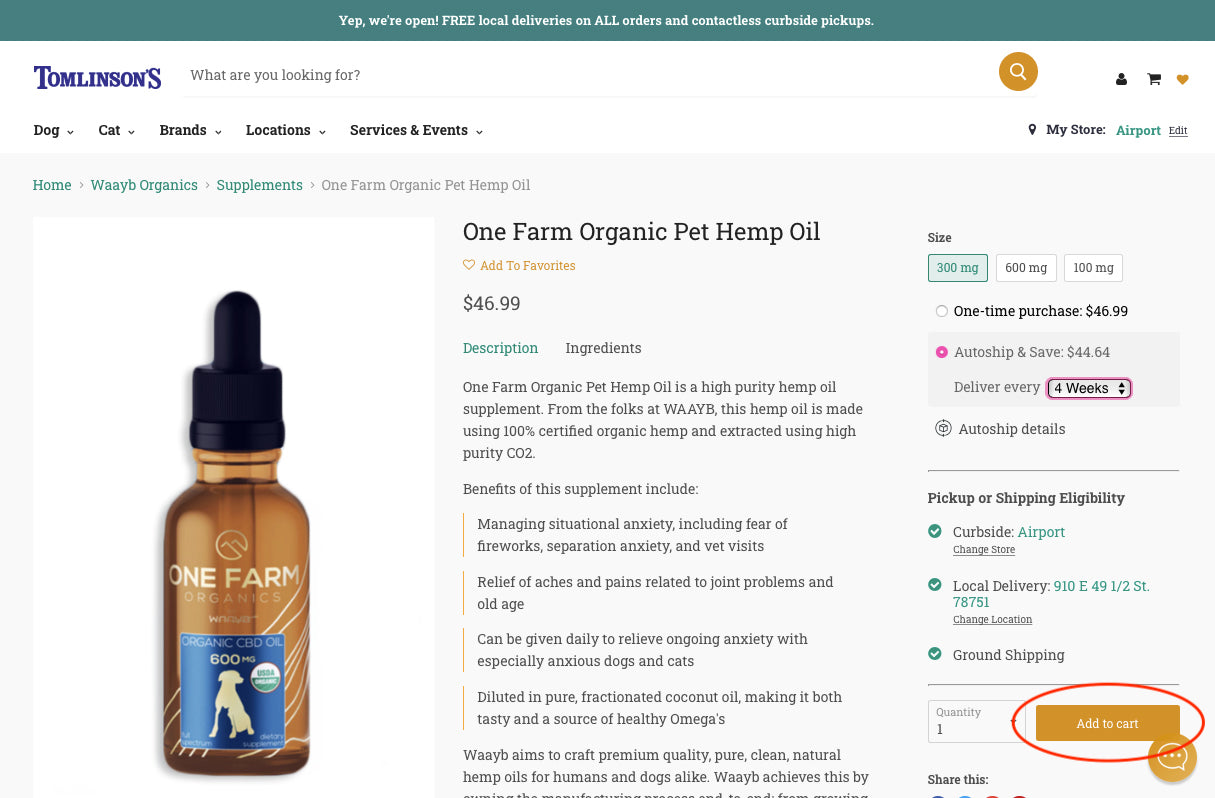

Not finding the answers you are searching for?
Email howdy@tomlinsons.com and we'll help get you squared away!
