Adding a Previously Purchased Item to Your Cart
After logging into your account, you are directed to the Overview page. Here you will see your two recent orders.
If you see the item you'd like to add, select the "Add to Cart" button.


Review the Item Added to Cart
When you add the item to your cart, a pop-up will appear showing you the addition to the cart.


Viewing All Past Orders
If you are not seeing the item you're looking to reorder, select "See All Orders" to view older orders.


Reordering an Entire Order
If you wish to reorder an entire purchase, select the "Reorder All" button to add an entire purchase to your cart.
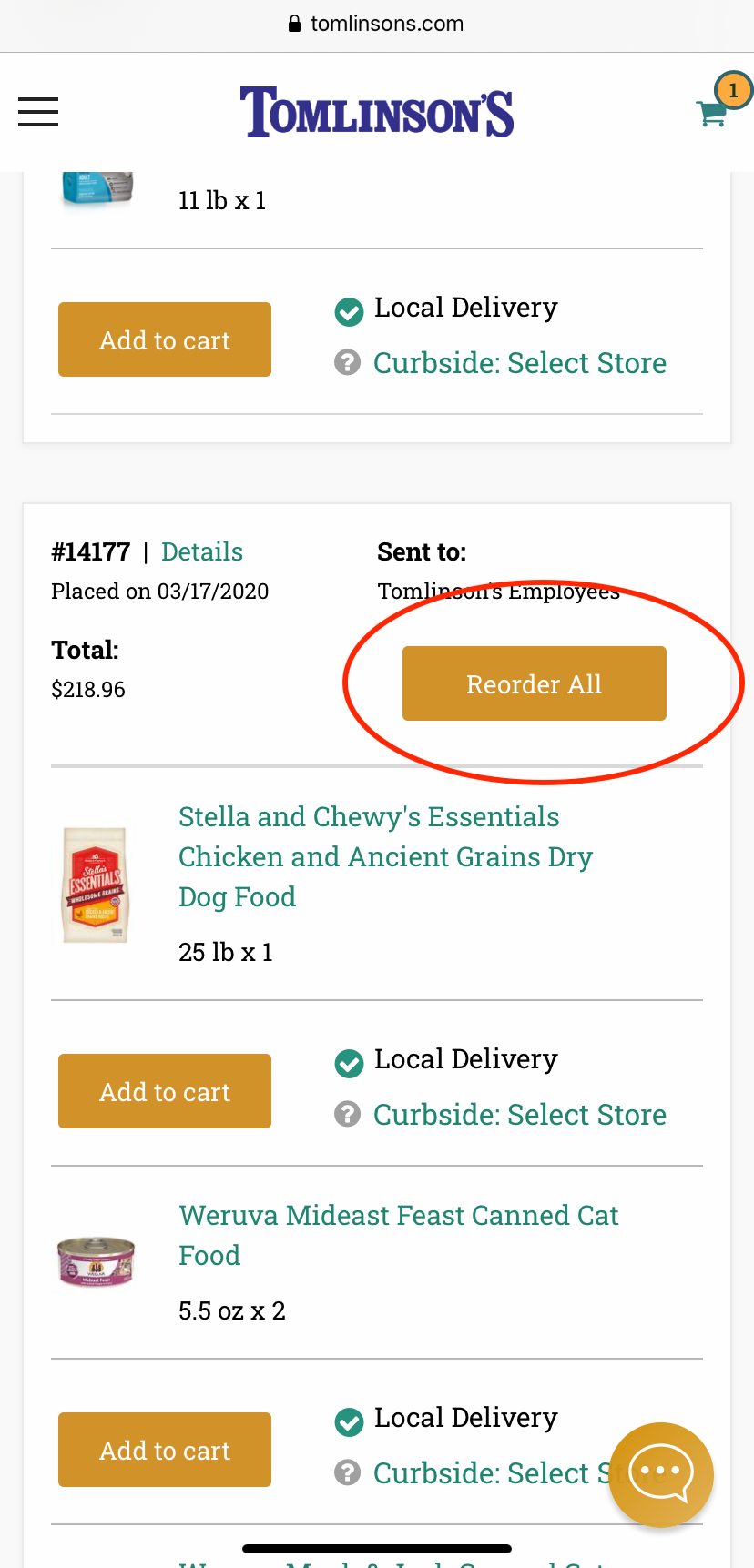

Reviewing a "Reorder All" Purchase
Once you've selected "Reorder All," you will be automatically redirected to the cart page. Here you can review the items you added to your order and adjust quantities as needed.
If you wish to go back to My Account Overview, select the person icon on the top right corner of the screen.
If you are on mobile, you will select the hamburger icon on the top left corner of the screen.
This will bring up the “My Account” link, which you may select to navigate back to My Account Overview.
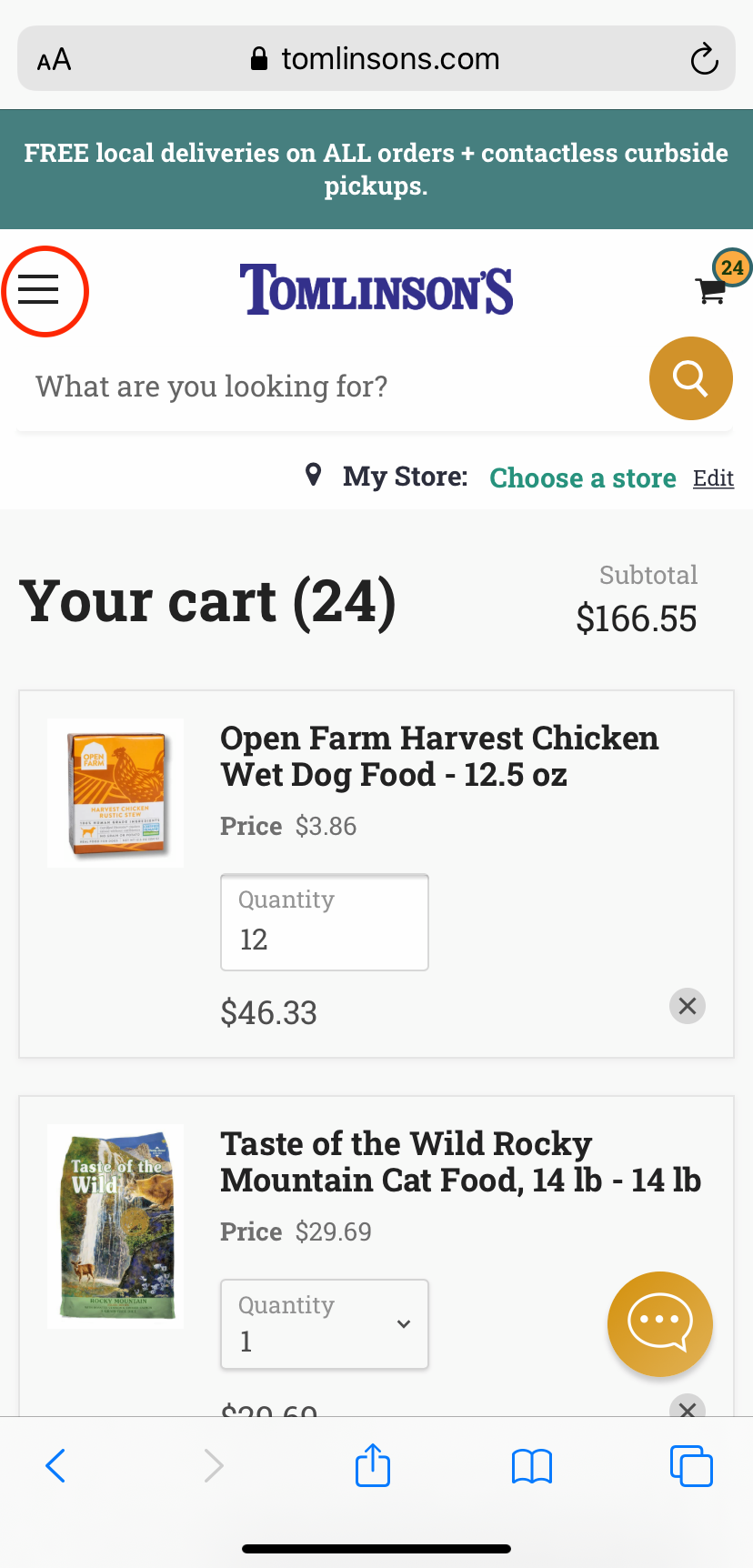

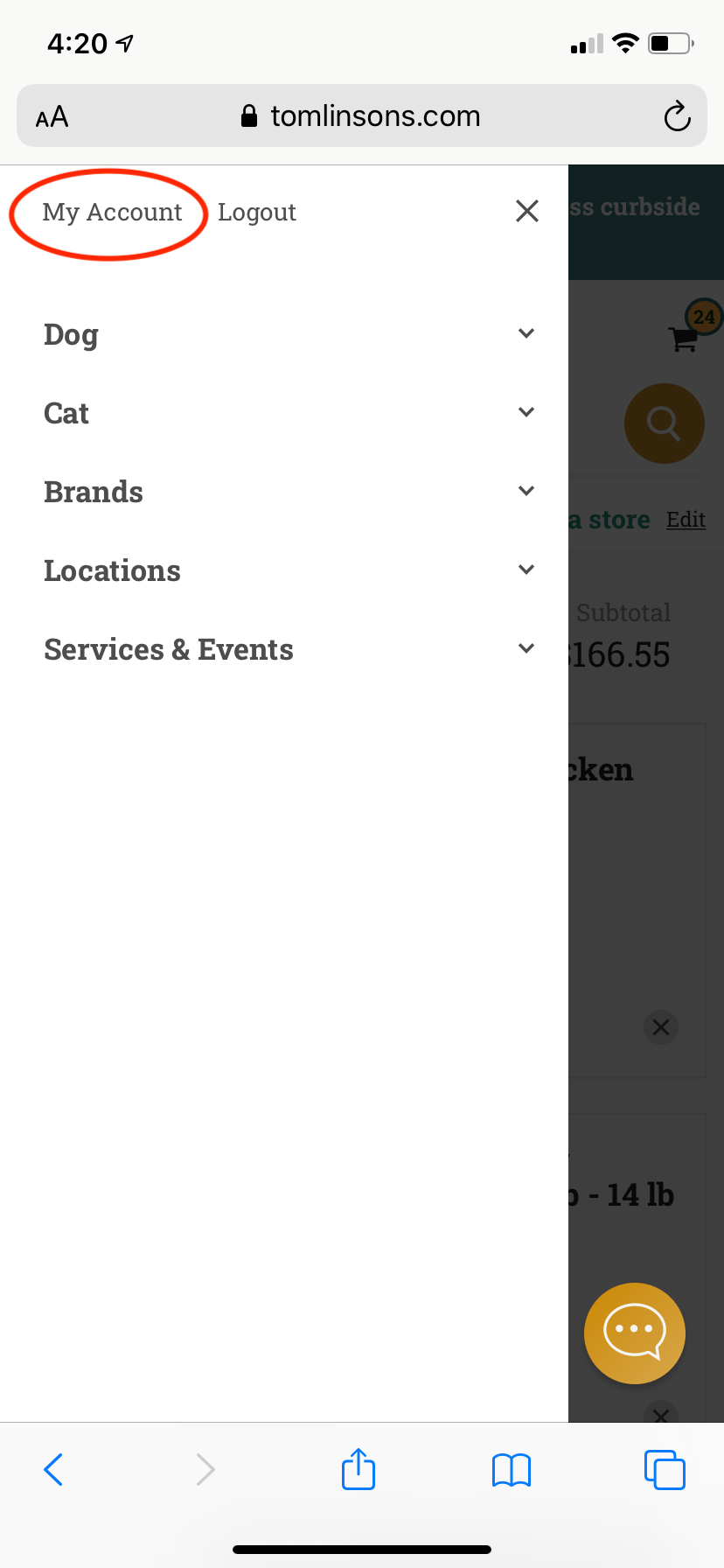

Not finding the answers you are searching for?
Email howdy@tomlinsons.com and we'll help get you squared away!
